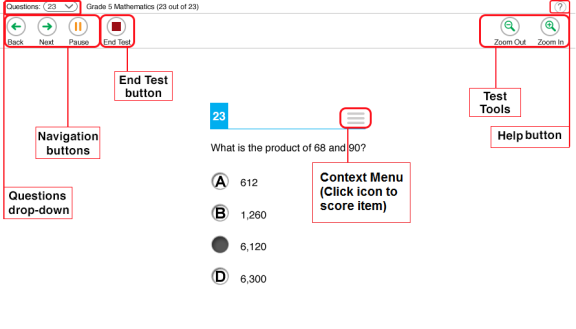
Sample Test Page
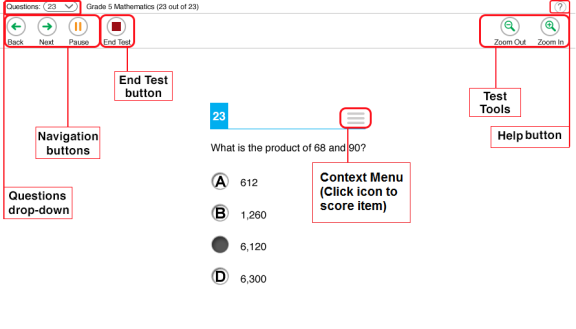
There are two types of test tools available:
| Global Tools | Instructions |
|---|---|
|
Help (?) button |
To view the on-screen Instructions and Help window, select the question mark  button in the upper-right corner. button in the upper-right corner.
|
|
Navigation buttons |
To move between test pages, use the Back and Next buttons in the upper-left corner. If a test consists of only one question, clicking Next prompts you to end the test. |
|
Questions drop-down list |
To quickly navigate to a specific test page, select a question number from the drop-down list in the upper-left corner. Questions that were marked for review display "(marked)" in this list. |
|
Pause button |
To pause a test, select Pause in the global menu. Pausing the test will log you out. |
| End Test button | This button appears after you answer all test questions. Select this button to start the test submission process. |
| Line Reader |
To highlight an individual line of text in a passage or question, select Line Reader in the global menu. |
| Masking |
The Masking tool temporarily covers a distracting area of the test page. To use this tool:
To close the Masking tool, select the Masking button again. To remove a masked area, select X in the upper-right corner of that area. |
| Notes |
To enter notes in an on-screen notepad, select Notes in the global menu. |
| Zoom buttons |
To enlarge the text and images on a test page, select Zoom In. Multiple zoom levels are available. To undo zooming, select Zoom Out. |
| Context Menu Tools | Instructions |
|---|---|
| Expand buttons |
You can expand the passage section or the question section for easier readability.
|
| Highlighter |
To highlight text, select the text on the screen and then select Highlight Selection from the context menu. To remove highlighting, select Reset Highlighting from the context menu. You cannot highlight text in images. |
| Mark for Review |
To mark a question for review, select Mark for Review from the context menu. The marked question number displays a flap in the upper-right corner and a flag icon |
| Notepad |
To enter notes or comments for a question, select Notepad from the context menu. After you enter a note, a pencil icon You can only access your notes for a question on that question’s test page. |
| Score Item | To view the score for an item, select Score Item from the context menu. You must enter a response for the item before scoring it. |
| Strikethrough |
For multiple choice and multi-select questions, you can cross out an answer option to focus on the options you think might be correct. There are two options for using this tool:
Option A:
Option B:
|
If you are testing with Text-to-Speech, you can listen to instructions, passages, and questions in the test. If the Text-to-Speech Tracking feature is on, words are highlighted as they are read aloud.
To listen to content with the Text-to-Speech tool: