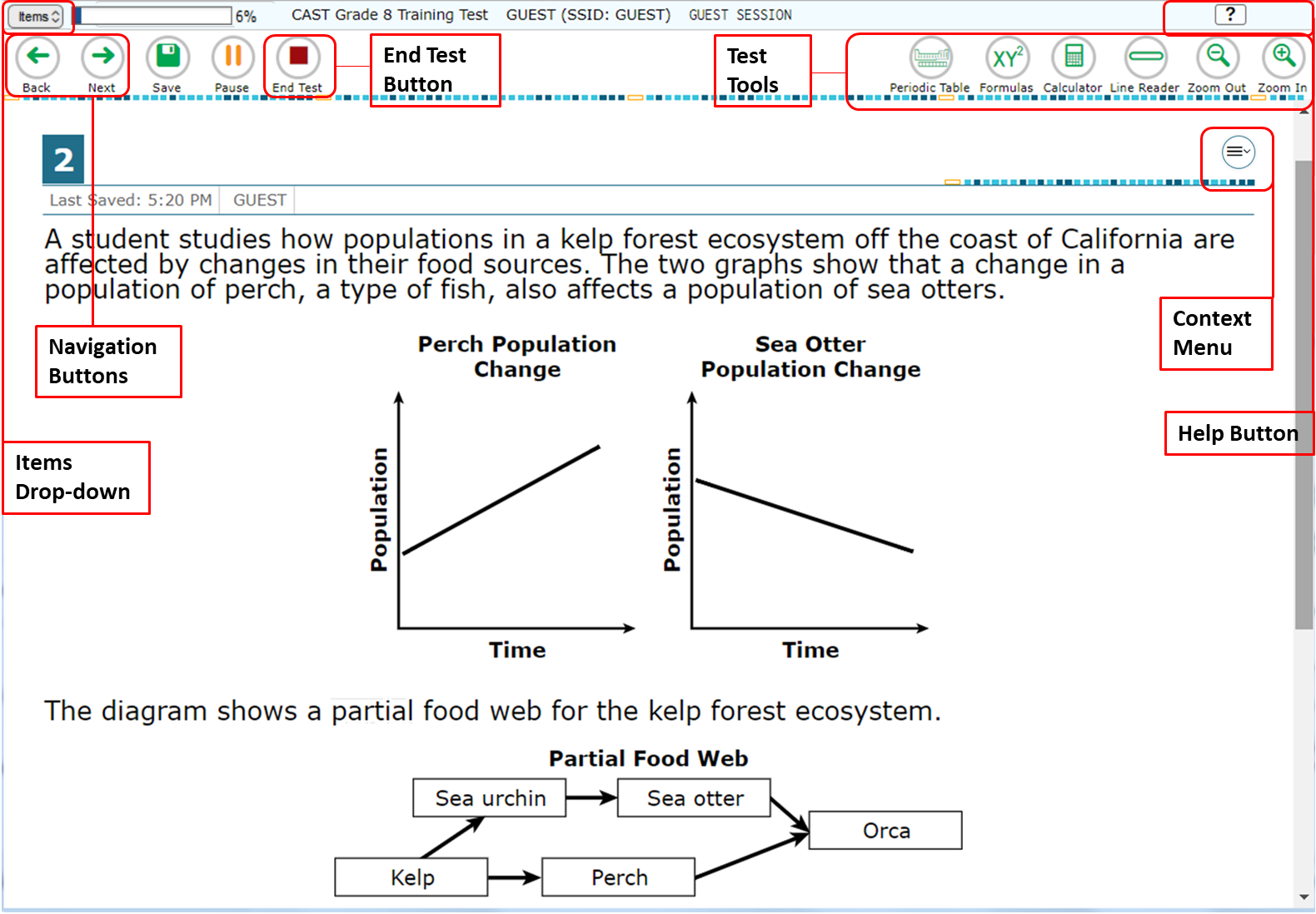
Sample Test Page
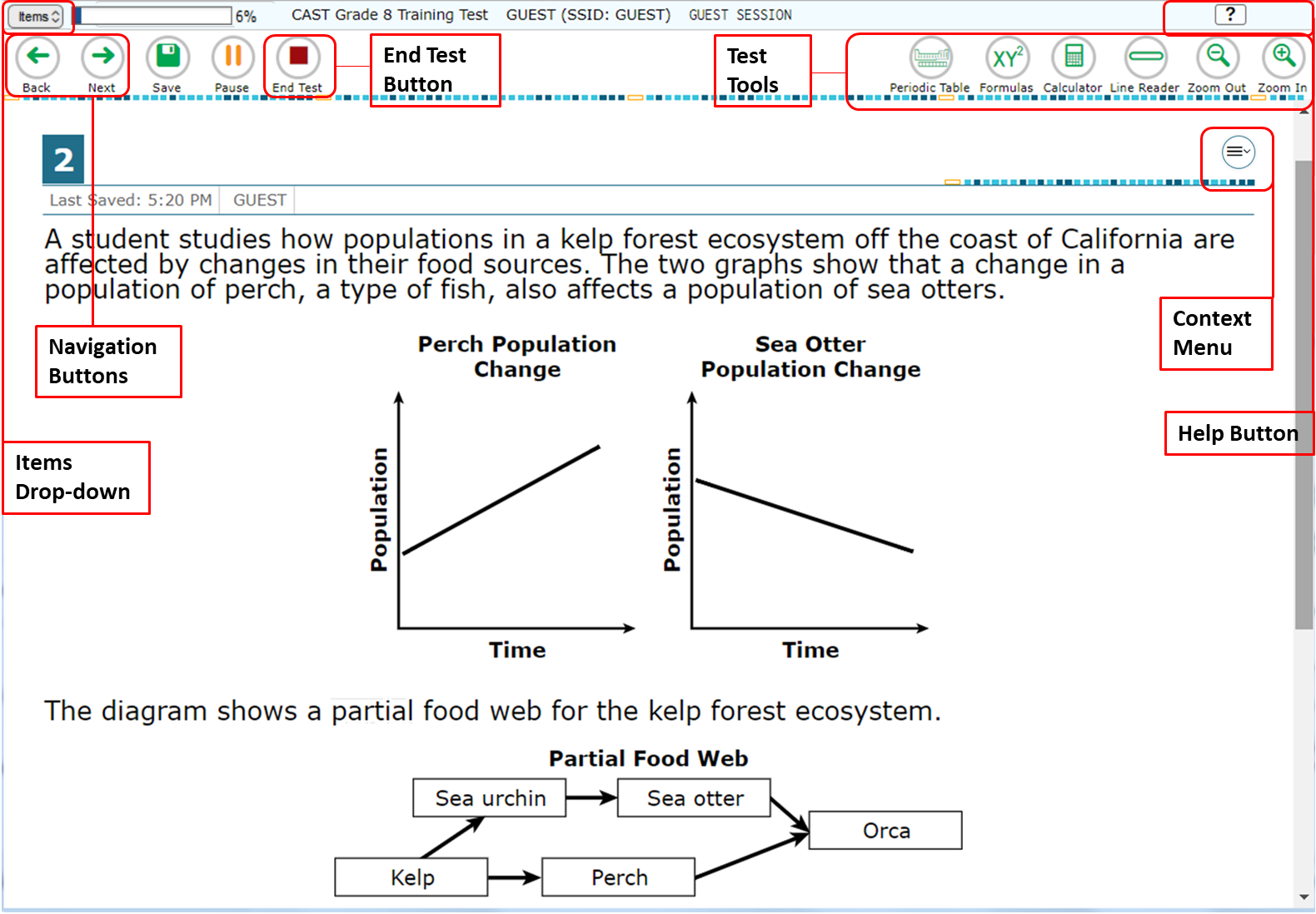
There are two types of test tools available:
| Global Tools | Instructions |
|---|---|
| Help (?) button |
To |
| Periodic Table | To view the on-screen periodic table, select Periodic Table in the global menu. This tool is available for the following tests:
|
| Calculator | To use the on-screen calculator, select Calculator in the global menu. This tool is available for the following tests:
|
| Reference Sheets | To use the on-screen reference sheets, select Formulas in the global menu. This tool is available for the following tests:
|
| Zoom buttons | To enlarge the text and images on a test page, select Zoom In. Multiple zoom levels are available. To undo zooming, select Zoom Out. |
| Context Menu Tools | Instructions |
|---|---|
| Expand buttons | You can expand the passage section or the question section for easier readability.
|
| Mark for Review | To mark a question for review, select Mark for Review from the context menu. The marked question number displays a flap in the upper-right corner |
| Notepad | To enter notes or comments for a question, select Notepad from the context menu. After you enter a note, a pencil icon You can only access your notes for a question on that question’s test page. |
| Strikethrough | For selected response questions, you can cross out an answer option to focus on the options you think might be correct. There are two options for using this tool: Option A:
Option B:
|
The following tests require you to have a print accommodation if you need to request printouts:
To send a print request to the Test Administrator, choose from the following options: