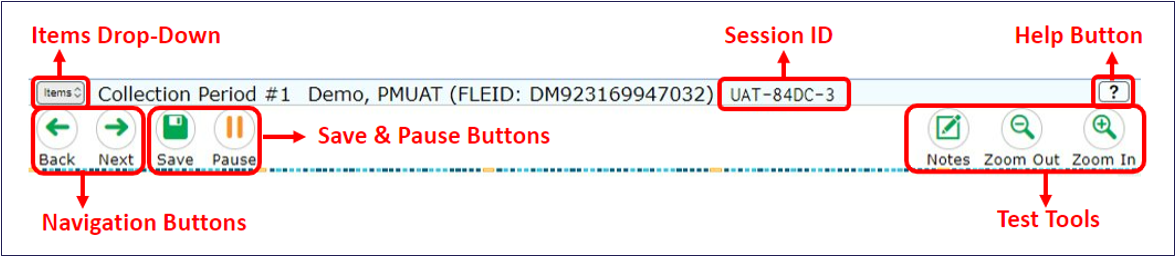
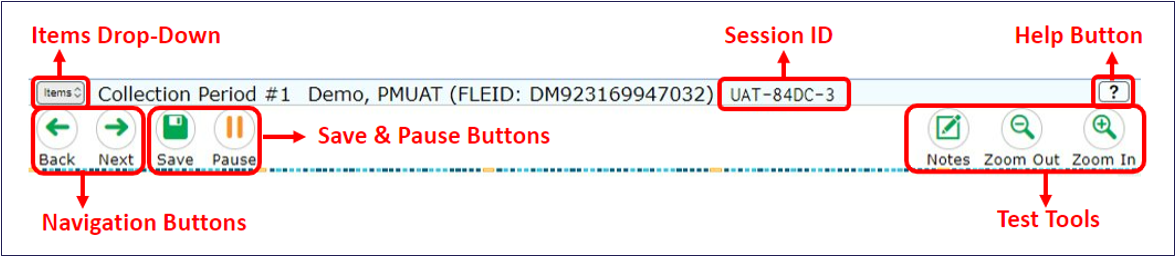
The following test tools are available:
| Global Tools | Description |
|---|---|
| Finished button | This button appears after you enter data for all questions. Select this button to begin the test submission process. |
| Help button |
To |
| Items dropdown list | To quickly navigate to a specific item, select the item number from the dropdown list in the upper-left corner. Items that were marked for review display |
| Navigation buttons | To move between test pages, use the Back and Next buttons in the upper-left corner. |
| Notes | To These notes are available globally and can be accessed from any page in the test. Advanced editing features, such as word and character count, spell check, and text formatting options are available. The text entered in this tool can be copied and pasted into text response areas. |
| Pause button | To pause a test, select Pause in the global menu. Pausing the test will temporarily log you out. |
| Zoom buttons | To enlarge the text and images on a test page, select Zoom In in the global menu. You can zoom in up to four levels. To undo zooming, select Zoom Out in the global menu. |