Contents
- About JAWS and ZoomText
- Basic Test Rules
- Overview of the Test Site
- Helpful Hints for Using the Desmos Four-Function/Scientific Calculator
- You can navigate to test pages by selecting the Back and Next buttons or by selecting an option from the Items dropdown list in the upper-left corner. .
- You can mark a question for review and go back to it later to change the answer, if necessary.
About JAWS and ZoomText
If you need to use Job Access With Speech (JAWS) or ZoomText while taking your test, ask your Test Administrator for help. They can find more information in the Assistive Technology Guide on the Florida Statewide Assessments portal at https://flfast.org.
Basic Test Rules
Overview of the Test Site
Sample Test Pages
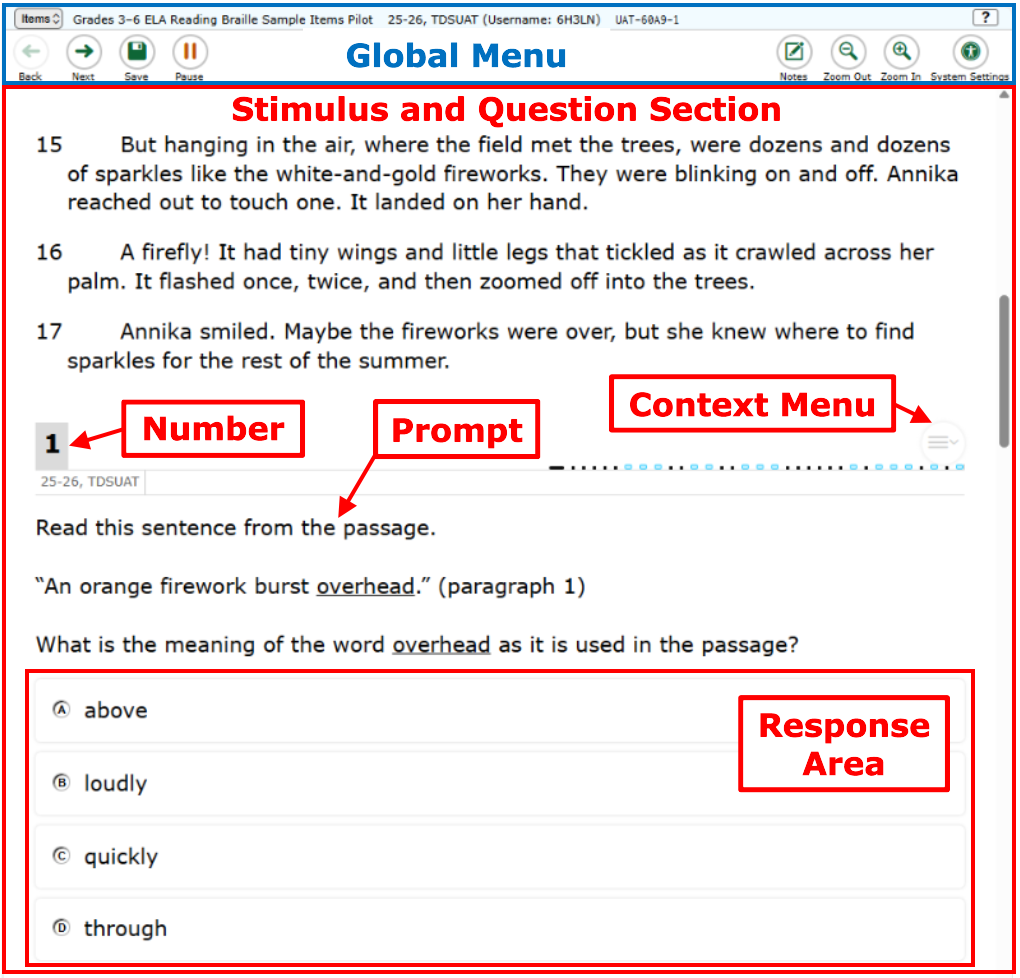
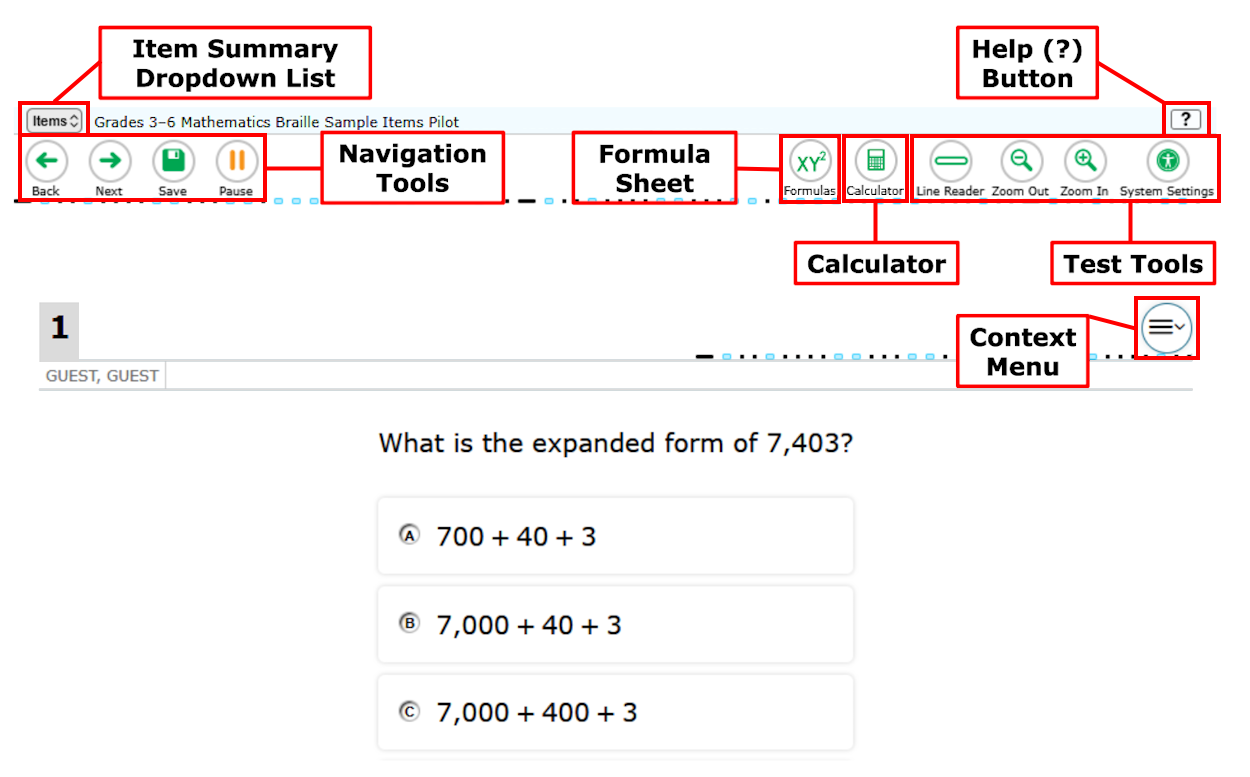
All tests have navigation and test tools. Some test tools are available only for specific tests or questions.
The following test tools are available:
- Global Tools: These tools are located at the top of the screen on the right side.
- Context Menu Tools: These tools are for passages and questions. To use these tools, open the context menu.
This table provides a description of the Global Tools available.
| Global Tools | Instructions |
|---|---|
Help (?) button |
To |
| Calculator | To use the on-screen calculator, select Calculator in the global menu. Note: The calculator is available in the FAST Math Grades 6–8 tests, End-of-Course (EOC) Mathematics tests, Grade 8 Science test, and the Biology 1 End-of-Course test. |
| Formula | To view the on-screen formula or reference sheet for assessments for which they are provided, select Formula in the global menu. Note: The Formula tool is available for Grades 4–8 FAST Mathematics and End-of-Course (EOC) Mathematics tests only. |
Item Summary dropdown list | To jump directly to an item, select an item number from the Item Summary dropdown list that appears when you select Items.
|
| Line Reader | To emphasize one line of text in a passage or question at a time, select Line Reader in the global menu. |
Navigation buttons | To move between test pages, use the Back and Next buttons in the upper-left corner. If a test consists of only one question, selecting Next prompts you to end the test. Note: When multiple questions are grouped together with the same stimulus, a button for each question number appears below the zoom buttons. You can select these buttons to navigate between the individual questions in the group or use the navigation buttons. |
| Notes | To enter notes in an on-screen notepad, select Notes in the global menu. These notes are global and remain in the pop-up window throughout the test. Note: This tool is available for ELA Reading and Writing tests. |
Pause button | To pause a test, select Pause in the global menu. Pausing the test will log you out of the test. To return, you will need to go through the log in process again. |
| Periodic Table | To view the on-screen Periodic Table of the Elements, select Periodic Table in the global menu. Note: This tool is available in the Biology 1 EOC test and the Grade 8 Science test. |
Save button | To manually save questions, select Save in the global menu. This is an optional feature. If |
| System Settings | When available,
After making changes, select Apply. To reset |
| Zoom buttons | To enlarge the text and images on a test page, select Zoom In. There are several zoom levels. To undo zooming, select Zoom Out. |
This table provides a description of the Context Menu Tools available.
| Context Menu Tools | Instructions |
|---|---|
| Highlighter | To highlight text, select the text on the screen, navigate to the , and then select a color from the Highlight Selection section. Four different color options are available: yellow, orange, mint green, and lavender. To remove a single instance of highlighting, select the text, navigate to the context menu, and select Remove Highlight. To remove all instances of highlighting in a passage or question, navigate to the context menu and select Reset Highlighting. You cannot highlight over an already highlighted sentence with a new color. You will need to remove highlighting first, then highlight with the new color. Note: You cannot highlight text in images, and this tool is not available while the Line Reader tool is in use. |
| Mark for Review | To mark a question for review, select Mark for Review from the context menu. The marked question number appears with the upper-right corner folded over, and a flag icon |
| Notepad | To enter notes or comments for a question, select Notepad from the context menu. After you enter a note, a pencil icon You can only access your notepad for an individual question by returning to that question in the test. Note: This tool is available for FAST Mathematics and End-of-Course (EOC) Mathematics tests only. |
| Select Response Version | To view and restore responses previously entered for a Text Response question, select the Select Response Version option from the context menu. A list of saved responses appears. Select the appropriate response and click Select. |
| Strikethrough | For multiple choice and multiselect questions, you can cross out an answer option to focus on the options you think might be correct.
|
| Tutorial | To view a short video on how to answer a particular type of question, select Tutorial from the context menu. Note: Tutorial videos do not include audio. |
Helpful Hints for Using the Desmos Four-Function/Scientific Calculator
This is a picture of the Desmos 4-function calculator and its parts.
Desmos 4-Function Calculator
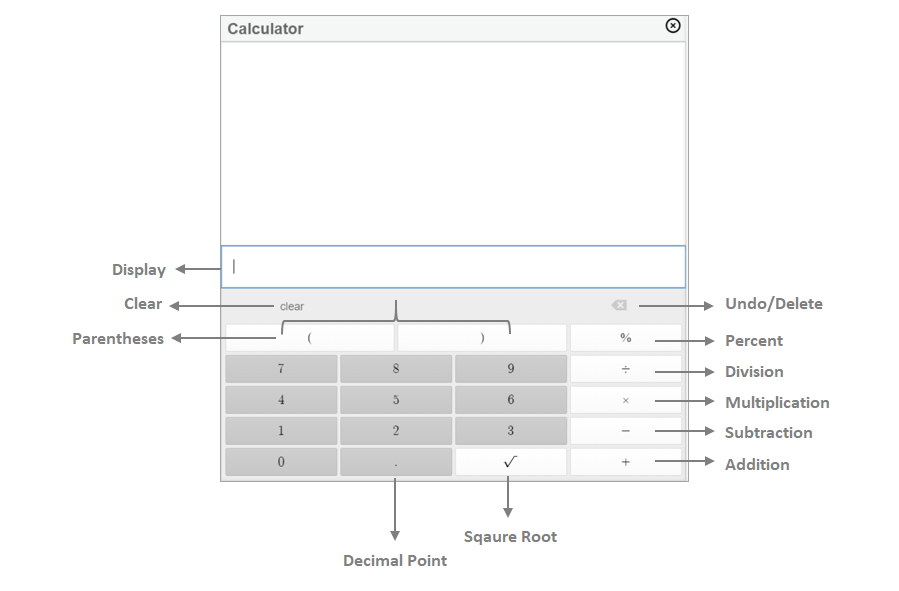
If you decide you need the calculator to help you answer a question, use the following information:
- When starting a new problem, always clear your calculator by pressing the clear button.
- If the number in the display is not one of the answer choices, check your work.
- Calculators might display an incorrect answer if you enter information too quickly. When working with a calculator, carefully enter the information and check for accuracy.
- Always check your answer to make sure that it is reasonable and that you have completed all of the necessary steps.
- For equation editor items, you can use the
 button to copy the answer from the calculator. Then use the
button to copy the answer from the calculator. Then use the  button on the answer box to paste the answer there.
button on the answer box to paste the answer there.
 button
button