Print Family Portal Access Codes from Student Lists
This section explains how to print Family Portal Access Codes from a list of students. An Access Code provides a secure way for families to access the Family Portal.
To print Access Codes for student to take home:
1.From the Students task group, select Manage. The Manage Students page appears.
2. Retrieve the students you'll print Access Codes for by following the procedure in Search for Records.
3. Select the column headings to sort the retrieved students in the order you want to print the Access Codes.
4. Select the students who need Access Codes:
- For specific students, select the checkboxes for the students you want to print.
- For all students displayed on the page, select the checkbox at the top of the table.
- For all retrieved students, no additional action is necessary. The option to print all retrieved records is available by default.
5.Select 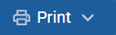 , and then select All Access Codes or Selected Access Codes. A page appears for selecting the printed layout.
, and then select All Access Codes or Selected Access Codes. A page appears for selecting the printed layout.
6.Select the option that matches your selection.
7. In the new browser window that opens displaying a layout for selecting the printed layout, verify Access Codes is selected in the Print Options section.
8.Select the layout, then select Print.
Your browser downloads the generated PDF.