Reviewing Test Session Status Reports
Session reports show the status of active and inactive test sessions in a district or campus for the current day. These reports show how many students in each campus are testing and how many have started, paused, and completed their test. Detailed reports also show session IDs, proctor names, test names, and start times of test sessions.
To view session reports:
1.From the Monitoring Test Progress task menu on the dashboard, select Test Session Status Report. The Test Session Status Report page appears.
2.From the Region drop-down list, select a region.
3.From the District drop-down list, select a district.
4.From the Campus drop-down list, select an individual campus to view a detailed report for that campus or select multiple campuses to view a summary report for the campuses you select. To view a summary report for all campuses in your district, select All Campuses.
5.Select Generate Report. If you selected an individual campus in step 4, skip step 6.
6.If you selected multiple campuses in step 4, a summary report page appears. Table 25 lists the columns in the summary report.
7.Select a campus from the summary report page to view a detailed report for that campus. If you selected an individual campus in step 4, a detailed report will appear after you complete step 5. Table 26 lists the columns in the detailed report.
8.Optional: If multiple tests are available for one session, select 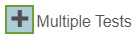 to expand the list of tests associated with that session.
to expand the list of tests associated with that session.
9.Optional: Select 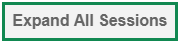 to expand all sessions containing multiple tests. The button will only be displayed when multiple tests per session exist.
to expand all sessions containing multiple tests. The button will only be displayed when multiple tests per session exist.
10.Optional: Select 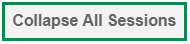 to collapse all expanded sessions. The button will only be displayed when multiple tests per session exist.
to collapse all expanded sessions. The button will only be displayed when multiple tests per session exist.
11.Optional: To view inactive test sessions, mark the Inactive Test Sessions checkbox. Inactive test sessions will appear in italics. Sessions will be considered inactive if all students in the session are paused or have completed the test opportunity, and no new opportunities have been started.
12.Optional: Select  to refresh the list of available sessions. Data is refreshed in near real-time.
to refresh the list of available sessions. Data is refreshed in near real-time.
Table 25 lists the columns in the summary report.
Table 25: Columns in the Summary Session Report
| Column |
Description |
| Campuses
|
List of campuses for which you can view reports. |
|
Total # of Students in Test
|
Total number of students testing in each campus. |
|
Tests in Progress
|
Number of tests that have been started and have not been completed or paused.
|
| Tests Paused |
Number of students who have paused their test. |
| Tests Completed |
Number of students who have completed their test. |
Table 26 lists the columns in the detailed report.
Table 26: Columns in the Detailed Session Report
| Column |
Description |
| Campus Name |
Name of the campuses associated with the Session ID. |
|
Proctor Name |
Name of the proctor associated with the Session ID. |
| Test Name |
Name of the test associated with the Session ID. Multiple tests may be associated with one Session ID. |
| Session ID |
The Session ID to which the test is linked. |
| Start Time of Session |
Start date and time of the session. |
|
Earliest
Testing Activity Today
|
The time the first test opportunity was started by the first student in the session. |
| Total # of Tests |
Total number of students testing in each campus. |
|
Tests Started
|
Number of tests that have been started and have not been completed or paused.
|
| Tests Paused |
Number of students who have paused their test. |
| Tests Completed |
Number of students who have completed their test. |
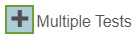 to expand the list of tests associated with that session.
to expand the list of tests associated with that session.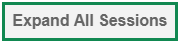 to expand all sessions containing multiple tests.
to expand all sessions containing multiple tests. 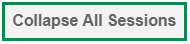 to collapse all expanded sessions.
to collapse all expanded sessions.  to refresh the list of available sessions. Data is refreshed in near real-time.
to refresh the list of available sessions. Data is refreshed in near real-time.