Print Test Access Materials
You can print test access materials in TIDE to help students log in to TDS.
Access general information about test tickets
Test Tickets
A test ticket is a hard-copy form that includes information a student needs to log in to a test. Test tickets are printed out to distribute to students. TIDE generates the test tickets as PDF files that you download with your browser.
Figure 39: Test Ticket Example
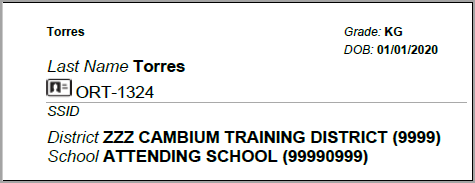
- When printing test tickets for a student who has been dual-enrolled, tickets will be printed for the selected districts and schools in which the student is enrolled. The student can use any of the tickets to log in to TDS.
QR Codes
A QR Code is a printed Quick Response code that includes student's name, date of birth, and EDUID. These codes can be scanned to make it easier for students to start the test login process. The student or TA can scan the QR code on the first page of the Student Site login screen in lieu of typing in their credentials. However, this code only contains student details, not test session ID information.
Like test tickets, QR Codes are printed out to distribute to students. TIDE generates the codes as PDF files that you download with your browser.
Figure 40: QR Code Example

Status of QR Codes
All you need to do to create a QR Code for a student is print it. You can tell if a code has been created for a student by the message that displays when you access that student's details page from Manage Students.
-
Student who has not had a code created:
To create the student's code, select the student on the previous page, then select Print and Selected QR Codes. -
Student who already has a code:
To print this student's code, select the student on the previous page, then select Print and Selected QR Codes. -
After a student's code has been voided:
The student's existing code will be voided after you save your changes. Print a new code for this student from the previous page.Void a QR Code
If a student's code been compromised, you can void it.
-
To void an existing code, under the message, select the
 button.
button.
When you void a code, the old code is immediately replaced with a new one that can be accessed by printing it. The void button still appears after the new one is created.
-