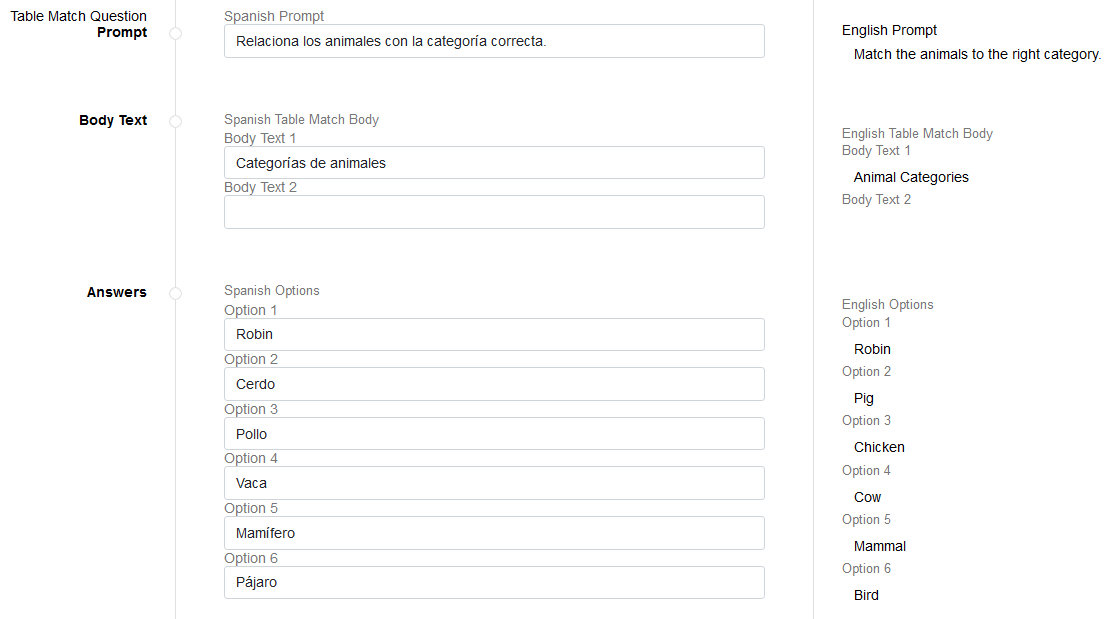Guide for Translating Classroom Tool Item Types
The layout of item content in Classroom Tool’s translation editor is different from the layout in which the items will appear to students. This is because it isolates the item’s text elements in order to optimize the translation process. When you select a translated text element on the left, the corresponding text from the item’s original language becomes highlighted on the right.
The text elements that require translation depend on the item type:
- Stimuli, Hot Spot items, Simple Text Entry items, and Equation Response items require translation only for the item prompt (or body text, in the case of Stimuli).
- Multiple Choice/Select items and Image Drag and Drop items require translations for the item prompt and each response option.
- All other item types require translation for additional body text elements, as noted in the sections below.
Translating Hot Text Items
- For Hot Text items, the translations for each selectable word or text segment appear in separate text boxes in the Answers section.
- The translations for each text segment that comes before, after, or between selectable words appear in separate text boxes in the Body Text section.
- Example: Figure 1 shows a Hot Text item in which students need to select every noun in the sentence, “The quick brown fox jumps over the lazy dog.”
- The words quick, fox, over, and dog are set as selectable, so the translations for these words each appear in separate text boxes of the Answers section, whether or not they’re a correct answer.
- Meanwhile, The, brown, jumps, and the lazy each come before, after, or between selectable words, so their translations are listed in separate text boxes of the Body Text section.
Figure 1: Hot Text Item Translation
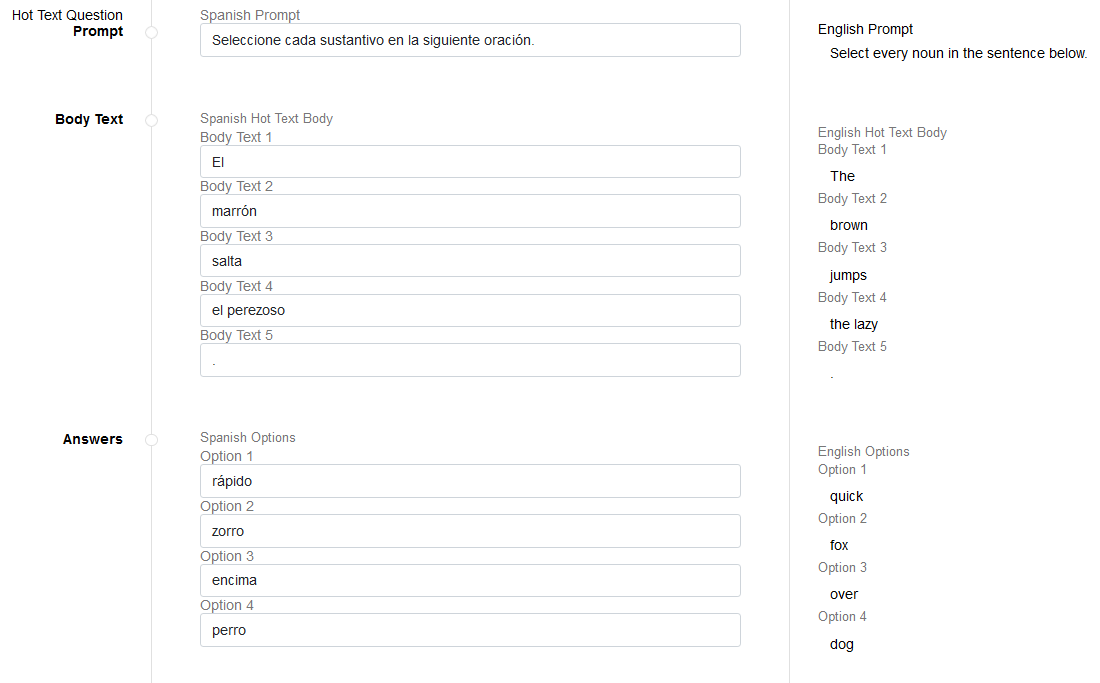
Translating Edit Task Inline Choice Items
- For Edit Task Inline Choice items, the translations for each editable word or text segment appear in separate text boxes in the Body Text section of the translation editor.
- The translations for each answer option that can replace the editable words also appear in separate text boxes in the Body Text section.
- The translations for each text segment that comes before, after, or between editable words also appear in a separate text boxes in the Body Text section.
- Example: Figure 2 shows an Edit Task Inline Choice item that requires students to replace the misspelled word in the sentence, “The quick brown fox jormps over the lazy dog.”
- The word jormps is editable, with the words joomps, jumps, and jurmps provided as replacement options, so the translations for each of these words appears in a separate text box.
- Meanwhile, the text segment The quick brown fox comes before the editable word, so its translation appears in a separate text box, and the text segment over the lazy dog comes after the editable word, so its translation also appears in a separate text box.
Figure 2: Edit Task Inline Choice Item Translation
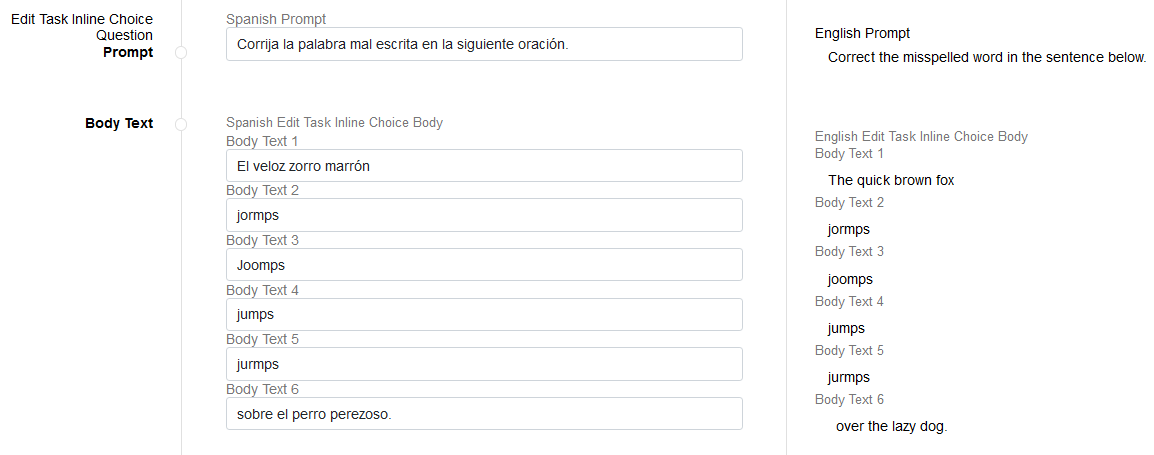
Translating Edit Task Items
- For Edit Task items, the translations for each editable word or text segment appear in separate text boxes in the Body Text section of the translation editor.
- The translations for each text segment that comes before, after, or between editable words also appear in separate text boxes in the Body Text section.
- Example: Figure 3 shows an Edit Task item that requires students to replace the misspelled word in the sentence, “The quick brown fox jormps over the lazy dog.”
- The word jormps is editable, so its translation appears in its own text box.
- Meanwhile, the text segment The quick brown fox comes before the editable word, so its translation appears in a separate text box, and the text segment over the lazy dog comes after the editable word, so its translation also appears in a separate text box.
Figure 3: Edit Task Item Translation
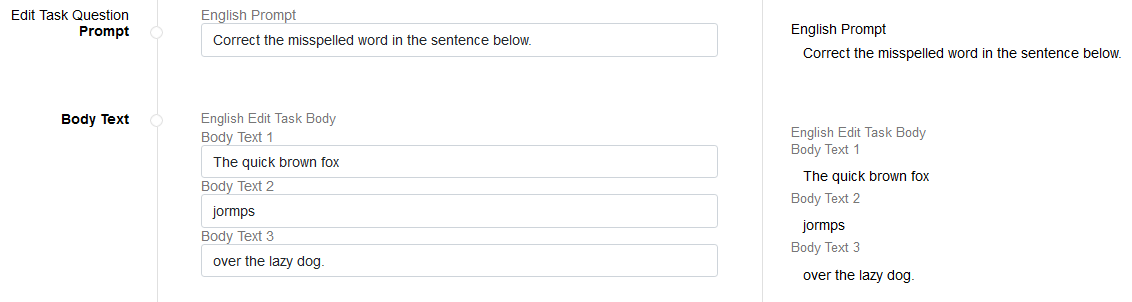
Translating Embedded Text Entry Items
- For Embedded Text Entry items, the translations for each text segment that comes before, after, or between blanks appear in separate text boxes in the Body Text section.
- Example: Figure 4 shows an Embedded Text Entry item that requires students to fill in the blank in the sentence, “The quick brown ___ jumps over the lazy dog.”
- The text segment The quick brown comes before the blank, so its translation appears in its own text box, and the text segment jumps over the lazy dog comes after the blank, so its translation also appears in a separate text box.
Figure 4: Embedded Text Entry Item Translation
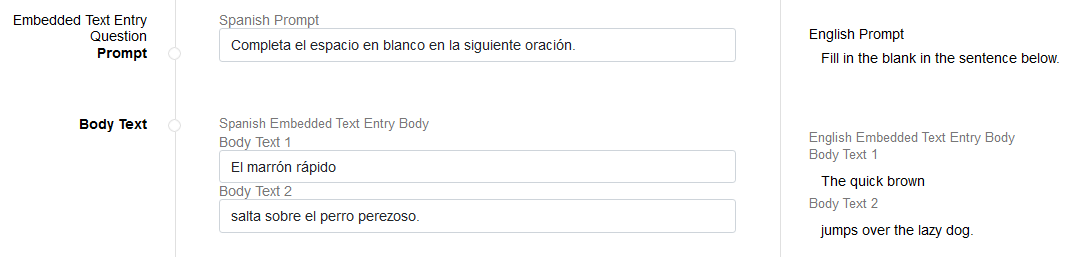
Translating Text Drag and Drop Items
- For Text Drag and Drop items, the translations for each draggable answer option appear in separate text boxes in the Answers section.
- The translations for each text segment that comes before, after, or between blanks appear in separate text boxes in the Body Text section.
- Example: Figure 5 shows a Text Drag and Drop item that requires students to fill in the blank in the sentence, “The quick brown ___ jumps over the lazy dog.”
- The words fish, fox, and snake are provided as draggable answer options, so the translation for each one appears in a separate text box in the Answers section.
- Meanwhile, the text segment The quick brown comes before the blank, so its translation appears in its own text box in the Body Text section, and the text segment jumps over the lazy dog comes after the blank, so its translation also appears in a separate text box here.
Figure 5: Text Drag and Drop Item Translation
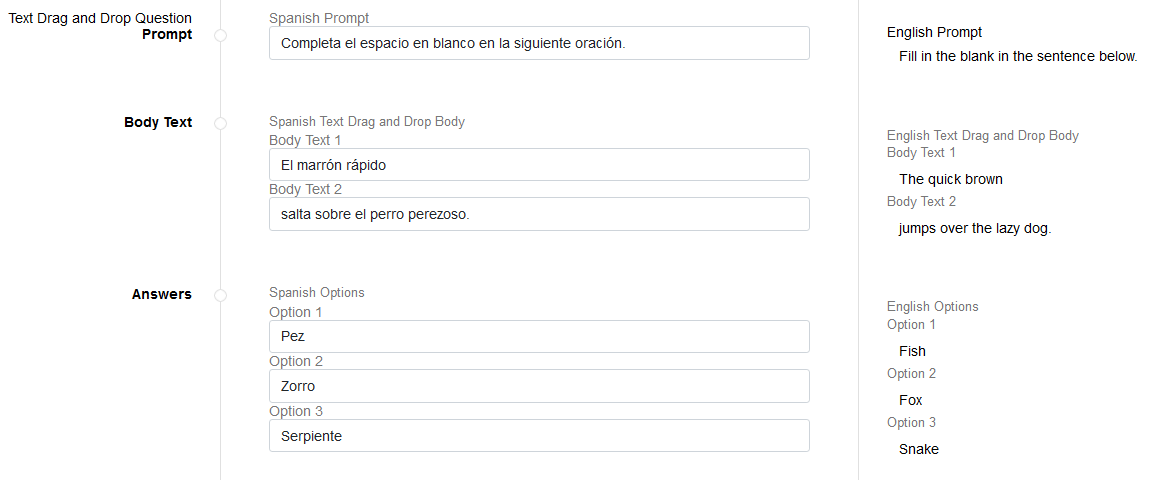
Translating Table Match Items
- For Table Match items, the translations for each row and column option appear in separate text boxes in the Answers section.
- The translation for the table caption appears in a text box in the Body Text section.
- Example: Figure 6 shows a Table Match item in which students need to match the animals listed in the table rows to the categories listed in the table columns.
- The row headers include Robin, Pig, Chicken, and Cow, and the column headers include Mammal and Bird. The translations for each of these options appear in separate text boxes in the Answers section.
- The table caption, Animal Categories, appears in a separate text box in the Body Text section.
Figure 6: Table Match Entry Item Translation