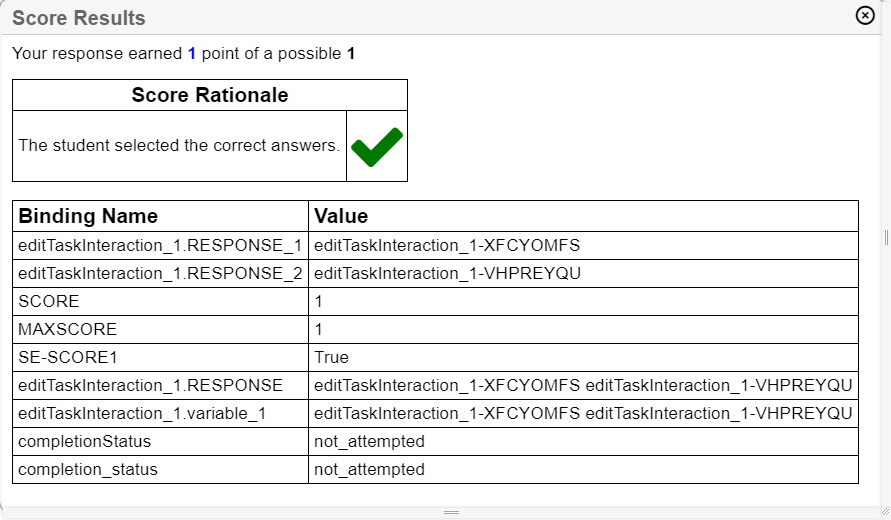Preview Tab
Like the Preview Item button on the IAT homepage, the Preview tab allows you to preview the appearance and test the behavior of the entire item or stimulus. In this tab, you can interact with and respond to the content just as a student would, and if you've set up scoring for the item, you can even get a score for your response. The appearance and functionality of this tab are the same for most interaction types.
Figure 19: Choice Interaction Editor Window: Preview Tab
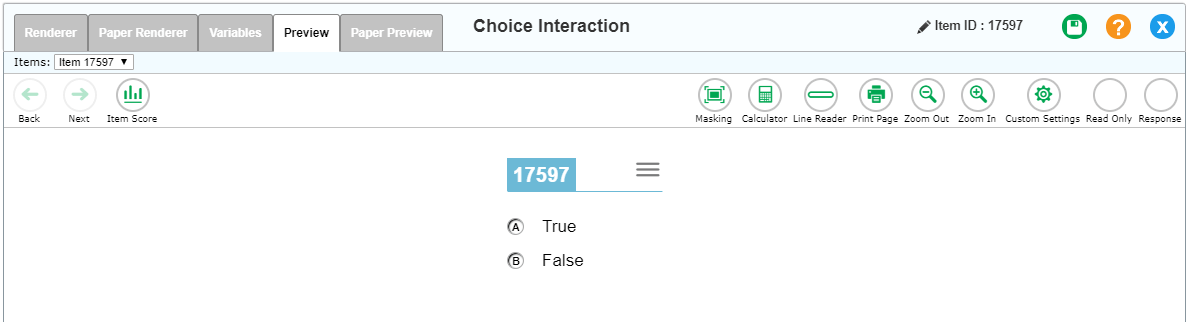
The appearance of the item preview may depend on the test settings you use. For example, pre-read text will appear only if the Additional Directions setting is turned on. You can apply test settings by clicking the Custom Settings button 
Figure 20: Custom Settings Window, Scrolled Down to Show Important Settings
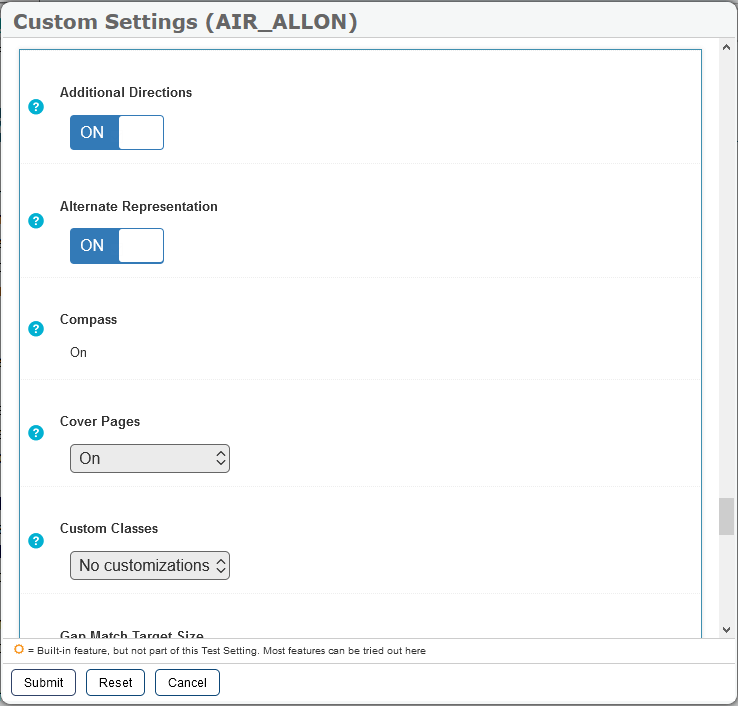
To view the score for your response, click Item Score  at the upper-left corner. The Score Results window appears. It shows the score, the score rationale, and the bindings associated with the item.
at the upper-left corner. The Score Results window appears. It shows the score, the score rationale, and the bindings associated with the item.
Figure 21: Score Results Window