Creating a Scoring Expression
Each scoring expression must include at least one assertion. When creating assertions, you can use the available operators to create relationships between multiple assertions.
To create a new scoring expression:
1.Right-click in the Scoring Canvas and select New Scoring Expression from the menu. The New Scoring Expression window appears (Figure 194).
Figure 194: New Scoring Expression Window
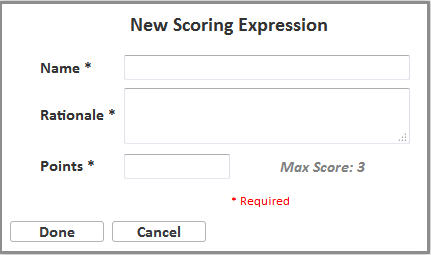
2.To enter properties for the scoring expression, do the following:
a.In the Name field, enter a unique name for the scoring expression. The name may contain underscores but not spaces.
b.In the Rationale field, enter the reasoning used for this scoring expression.
c.In the Points field, enter the number of points to associate with this scoring expression. The points value for a single scoring expression cannot exceed the maximum score for the item.
d.Click Done. The entered name appears in the Scoring Expressions panel on the right.
3.To add an assertion to the scoring expression, do the following:
a. In the Assertions panel, click the name of the assertion.
b. Click in the Scoring Canvas. The assertion element appears in the canvas (Figure 195).
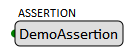
4.Optional: To create a relationship between the assertion and another assertion, do the following:
a. In the Scoring Canvas, click the assertion element. A blue border appears around it.
b. In the Operators panel, click the operator you want to add. The operator element appears in the Scoring Canvas as a parent to the assertion element, as in Figure 196.
Figure 196: Assertion with Parent Operator
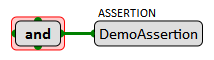
c. Optional: To modify the attributes of the selected operator, right-click the operator element, select Edit Attributes from the menu, and use the window that pops up.
d. Click the operator element. A blue border appears around it.
e. In the Assertions panel, click the assertion. The assertion appears in the Scoring Canvas as a sibling to the assertion already added, as in Figure 197.
Figure 197: Sibling Assertions
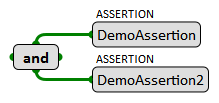
5.Optional: To create additional relationships in the scoring expression, do the following:
a. To add another operator to the assertion, click the operator element in the Scoring Canvas. A blue border appears around it.
b. In the Operators panel, click the operator you want to add. In the Scoring Canvas, a menu appears, giving you several options:
i.To add the operator as a child to the existing operator element, select Add as Child.
ii.To add the operator as a parent to the existing operator element, select Add as Parent.
iii.To replace the existing operator element with the selected operator, select Replace.
c. To associate assertions with the new operator element, repeat steps 4.d–e.