Setting Standards
You can use the standard Rubric Editor to specify standards to which the item is aligned.
Figure 210: Make CSR Selections for Item Window
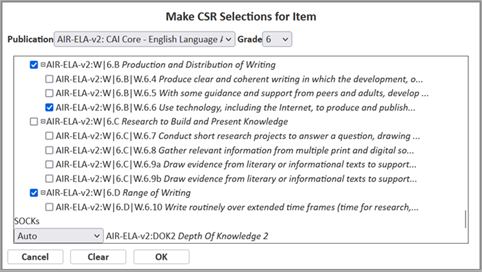
-
Click the Item-Level Standards button. The Make CSR Selections for Item window appears.
-
From the Grade dropdown list, select a grade (or Any).
-
Select standards. To clear your standard selections, click Clear.
-
Optional: Depending on the publication settings, a SOCKs section may appear below the list of standards. If so, you can select one of the dropdown list options for a SOCK.
-
Auto means the item will be aligned to the SOCK if it matches the SOCK’s standards or search criteria.
-
Override: Include means the item will be aligned to the SOCK regardless of whether it matches.
-
Override: Exclude means the item will not be aligned to the SOCK regardless of whether it matches.
-