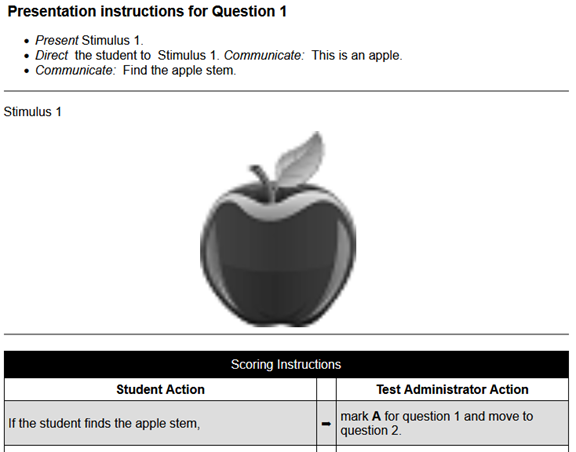Previewing the Item Content
The content that will appear in Response Entry can be previewed using the Preview Item button, the same as for any item.
Content to be printed out, such as the TA booklet, student response booklet, and other materials, can be previewed using either the Preview ALT Doc button on the homepage or the Reports tab in the Alternate Assessment Document Editor window (Figure 283).
Figure 283: Alternate Assessment Document Editor Window: Reports Tab: Alt Teacher Booklet Sub-Tab
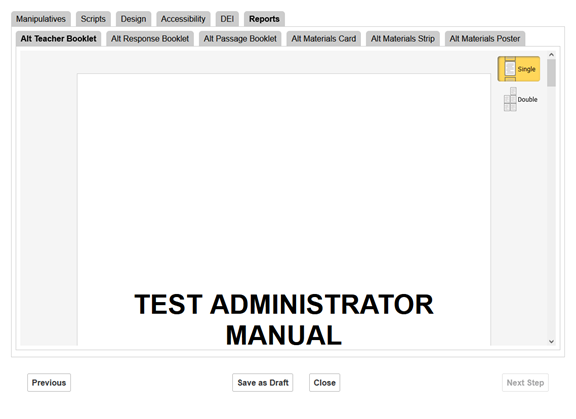
The preview includes several tabs. Depending on the item’s content, they preview various types of materials.
-
Alt Teacher Booklet: This booklet (previewed in Figure 283 and Figure 284) tells the TA how to deliver the item.
-
Alt Response Booklet: This booklet is provided to the student to allow them to respond to the item.
-
Alt Passage Booklet: This booklet contains stimuli included with the item.
-
Alt Materials Card: Any cards included with the item.
-
Alt Materials Strip: Any strips included with the item.
-
Alt Materials Poster: Any posters included with the item.
The booklet pages can be displayed in one column or two using the Single and Double buttons at the upper-right corner. The two-column display shows you the pages as they will appear when printed and bound.
Figure 284: Detail of Previewed Alt Teacher Booklet