Rendering a Paper-Based Equation Interaction
Paper-based Equation interactions display as either an answer field or a grid of answer bubbles, with each bubble containing a digit or mathematical symbol. For more information about creating these interactions, refer to Creating an Equation Interaction.
Figure 263: Equation Interaction Editor Window: Paper Renderer Tab
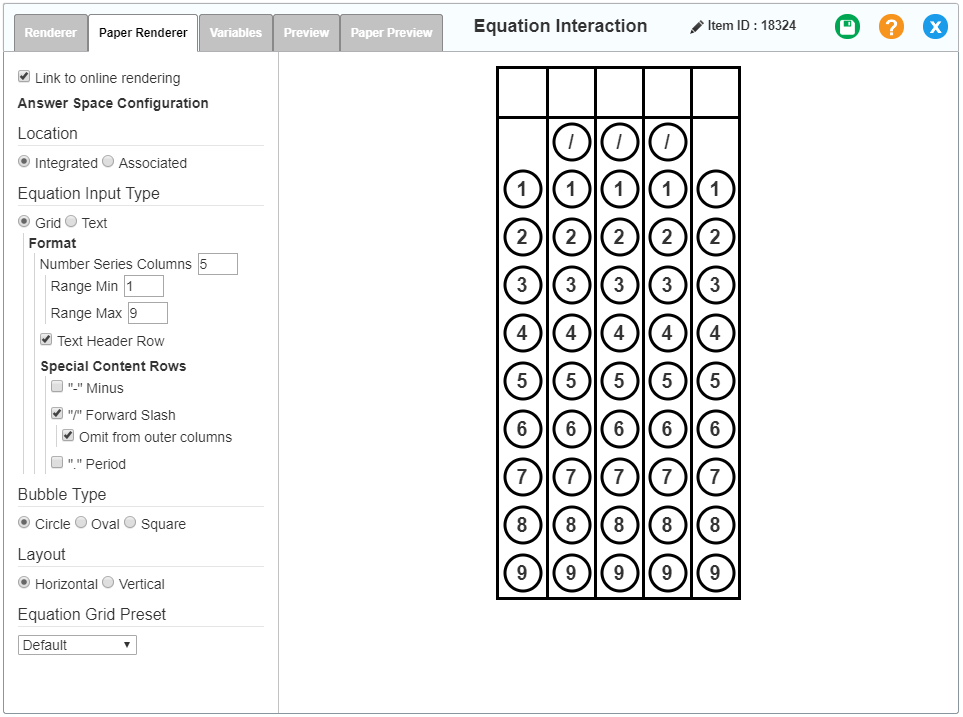
The Equation interaction Paper Renderer tab has special settings in the Configuration panel:
- Selecting Text produces an answer field for the student to fill out.
- The Text Box Height and Text Box Width fields set the dimensions of the field.
- Selecting Grid produces a grid of answer bubbles, with each bubble containing a digit or mathematical symbol.
- The Number Series Columns field lets you enter the number of columns (digits or symbols the student can select). The number must be between one and 30, inclusive.
- The Range Min and Range Max fields let you specify what range of digits to include in the columns. The default grid contains digits 0–9.
- The Text Header Row checkbox determines whether the grid has a blank header row.
- At the bottom of the Configuration panel is an Equation Grid Preset dropdown list from which you can select a preset type of grid. Depending on the grid type, it can include minus signs (for negative numbers), forward slashes (for fractions), and/or periods (for decimals).
- Alternatively or in addition to the Equation Grid Preset dropdown list mentioned above, you can use the Special Content Rows checkboxes to add these characters.
- When you mark a special character checkbox, an additional Omit from outer columns option appears. Marking this checkbox removes the character from the first and last columns. You may want to do this with forward slashes, for example, because they can only be used in fractions when they fall between two numbers.