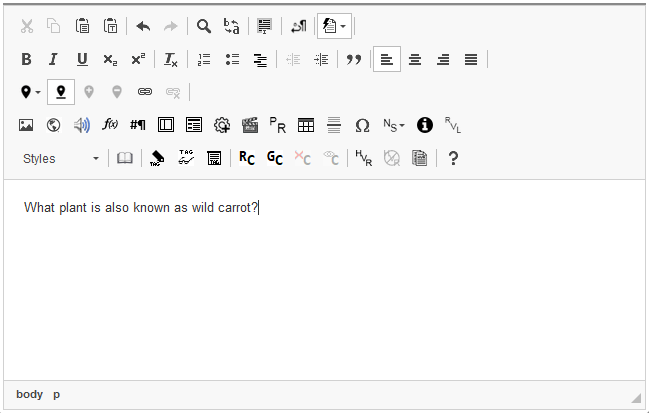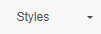Appendix A: Using the CKEditor
IAT uses the CKEditor (Figure 215) to compose the content for interactions. The CKEditor is a third-party text editing tool that allows you to format text, insert media, and tag text for special purposes.
Table 17 provides an overview of the buttons and dropdown lists in the CKEditor toolbar. The exact selection of controls available is determined by the type of CKEditor and the requirements of the interaction.
For the CKEditor to display properly, your browser’s language setting must be set to American English.