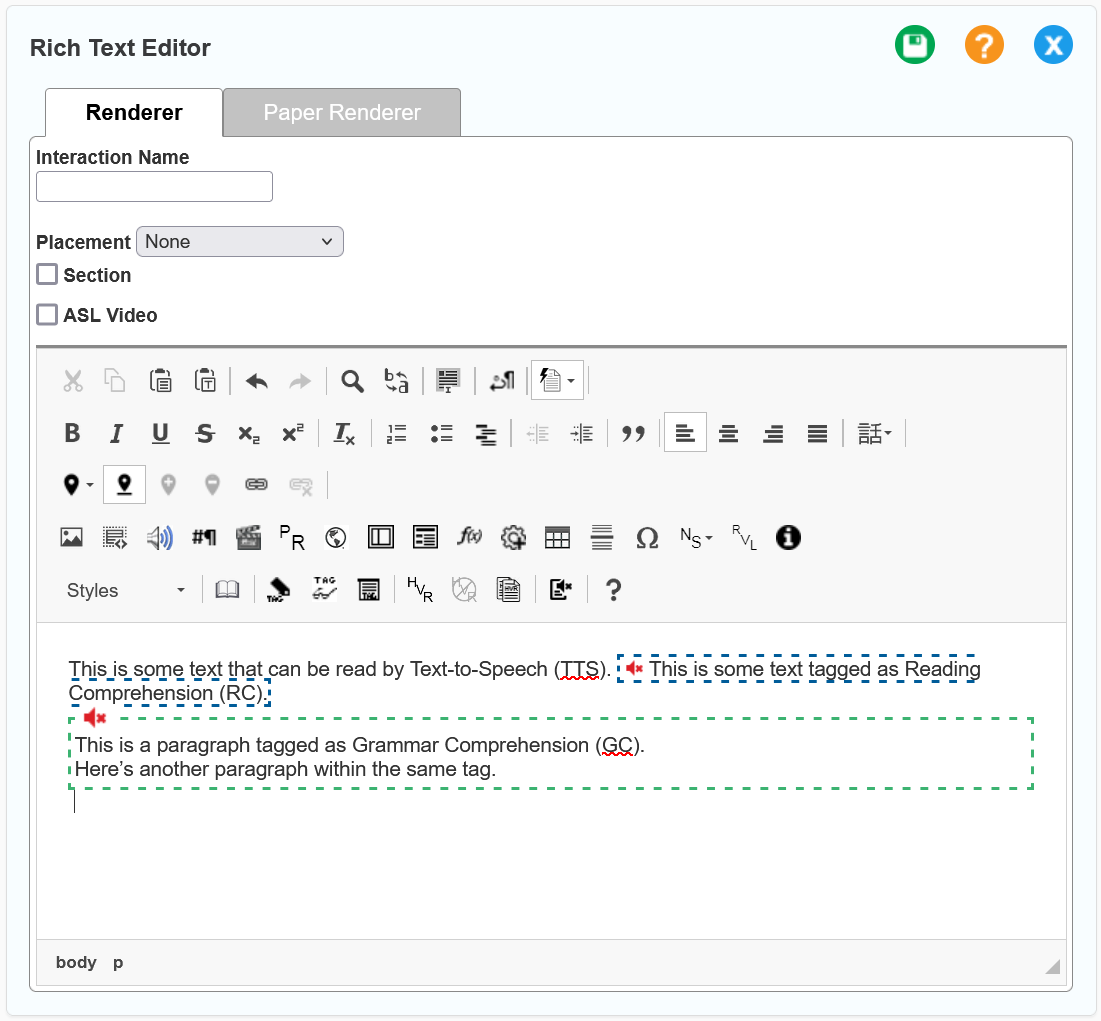Tagging Text for Reading or Grammar Comprehension
Any text tagged as a Reading Comprehension (RC) or Grammar Comprehension (GC) measure will not be read aloud by Text-to-Speech (TTS) unless the student’s accommodation settings specify otherwise.
-
Select the section of text you want to tag. The text may be part of a paragraph, a whole paragraph, or multiple paragraphs.
-
Select
 . The Comprehension Measure window appears.
. The Comprehension Measure window appears. -
From the Measure Type dropdown list, select either Reading or Grammar.
-
Select OK. The tagged section of text has a dotted outline color-coded blue for Reading or green for Grammar, as in Figure 247.
-
Optional: To split a tagged section containing multiple paragraphs into separate sections for each paragraph, place your text cursor within the tagged section and select
 from the buttons that appear.
from the buttons that appear. -
Optional: To change a tagged section to a different measure type, place your text cursor within it and select
 again. The Comprehension Measure window reopens. Make your change and select OK.
again. The Comprehension Measure window reopens. Make your change and select OK. -
Optional: To remove tagging, place your text cursor within a tagged section and select
 from the buttons that appear.
from the buttons that appear.
Figure 247: Rich Text Editor with Comprehension Tags