Overview of Review Panel Tabs
Most of the tasks available to Panelists are performed in the Review Panel, which is accessed by clicking ![]() in the top-right corner. This panel is also available to Observers, but they cannot perform any actions in it.
in the top-right corner. This panel is also available to Observers, but they cannot perform any actions in it.
Figure 4: Review Panel: Additional Info Tab
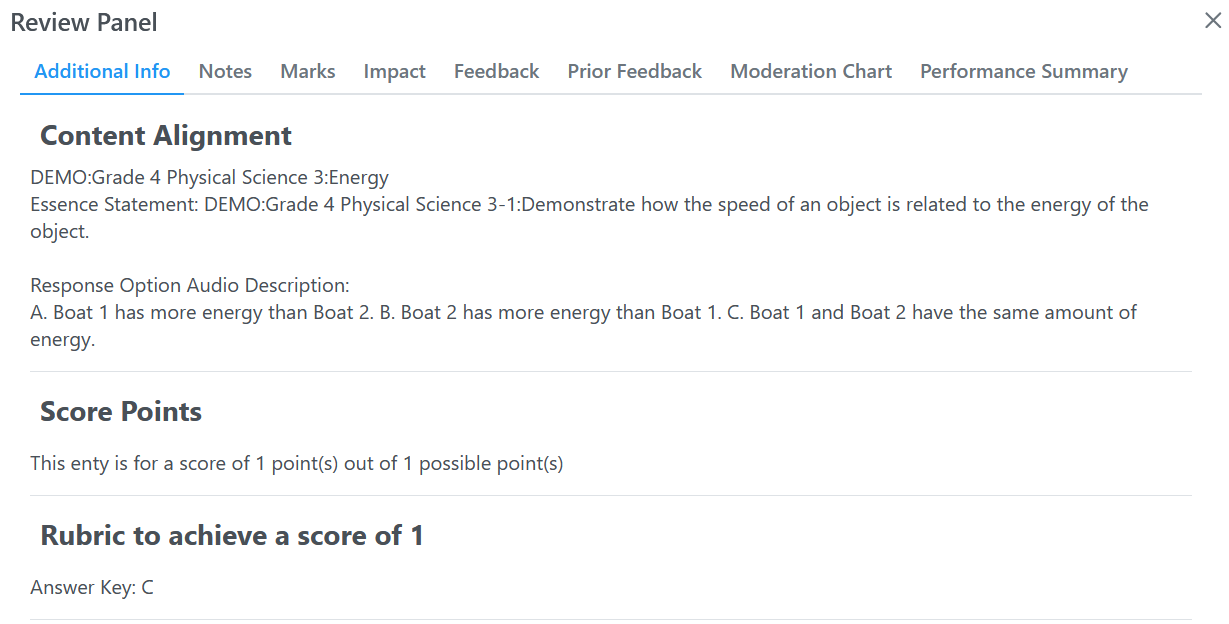
The Review Panel includes the following tabs:
- Additional Info: This tab (Figure 4) displays the item’s aligned content standard, the number of points it is worth, and the answer key. It may also provide exemplar information for the item.
- Notes: This tab allows Panelists to enter various notes about each item, such as information about what knowledge and skills students need to earn full credit and any reasons why this page of the ordered item booklet may be more difficult than the previous one.
- The Enable Auto-Save checkbox determines whether your notes save automatically.
- Marks: This tab allows Panelists to place bookmarks indicating where the proficiency standard cut values for the booklet should be set.
- Impact: This tab displays information about the percentage of students that perform at or above the proficiency standard set for the item.
- Feedback: This tab provides psychometric data about the room’s proficiency standard cut value placements in the latest Bookmark Placement round.
- Prior Feedback: This tab provides psychometric data about the room’s proficiency standard cut value placements from every completed Bookmark Placement round.
- Moderation Chart: This tab displays a graph illustrating the median bookmark placements for the entire room, along with a line of best fit for each performance standard across multiple booklets with the same subject and test group. You can click a label to hide it from the graph.
- Performance Summary: This tab summarizes the individual Panelist’s chosen bookmarks and entered notes for each item in the booklet across every Bookmark Placement round in the session.