Creating a Human-Readable Rubric
The Human Readable Rubric Editor allows you to create a rubric that explains the item's scoring criteria in terms that educators can understand. The human-readable rubric (HRR) can serve as the primary rubric for hand-scored interactions, or it can serve as a supplementary rubric for machine-scored interactions.
The Human Readable Rubric Editor window (Figure 211) also allows you to set the maximum score for the overall item and the score for each criterion in the rubric.
Figure 211: Human Readable Rubric Editor Window (Blank)
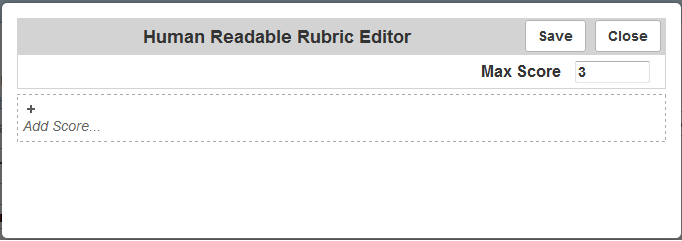
To create a new human readable rubric:
1.Select Human Readable Rubric Editor from the Rubrics dropdown list at the upper-left corner of the IAT homepage. The Human Readable Rubric Editor window opens.
2.In the Max Score field, enter the maximum score for the item.
3.To add a new scoring criterion, hover over the dashed rectangle in the window and click Add Score. New fields appear, as in Figure 212.
4.In the Score field, enter a score for the individual criterion. The score for each criterion cannot exceed the maximum score for the item.
5.Click inside the text field and enter the criterion in the CKEditor that activates. For help using the CKEditor, refer to Appendix A.
6.Click inside the Exemplar text field and enter an example of a perfect response for the criterion in the CKEditor that activates.
7.Repeat steps 3–6 for each criterion in the rubric.
Figure 212: Human Readable Rubric Editor Window with a Criterion Filled Out
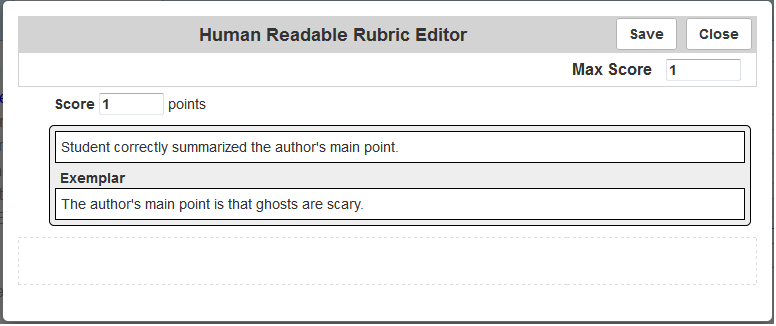
8.Optional: To rearrange criteria, hover over one of them, click ![]() at its upper-left corner, and drag it to a new location.
at its upper-left corner, and drag it to a new location.
9.Optional: To delete a criterion, hover over it and click  at its upper-right corner.
at its upper-right corner.
10.Click Save.