Working with Score Report Features
Most score reports share some common features, which are illustrated in Figure 1.
Note: The actual features available in a report may vary. Not all features covered in this section are available for every report in the ORS.
Figure 1: Annotated Subject Detail Score Report
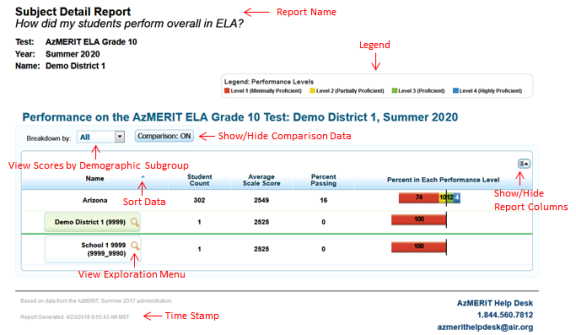
Common score report features include the following:
- Name: The name of the score report, the test, the administration, and the appear above the report.
- Report Table: All score reports provide one or more tables depicting the performance data.
- Time Stamp: A time stamp is included at the bottom of every report to indicate when the report was generated.
- Legend: A legend appears above the report to describe any color codes used to illustrate performance level data.
- Note: Legends may not be displayed on all the reports.
In addition to the common layout features, the score reports allow you to perform the following functions:
- Exploration Menu: The Exploration Menu icon
 that appears next to an entity allows you to navigate to different score reports. For information, see Navigating Score Reports with the Exploration Menu.
that appears next to an entity allows you to navigate to different score reports. For information, see Navigating Score Reports with the Exploration Menu.
- Breakdown by: The Breakdown by drop-down list allows you to disaggregate a score report by available demographic categories. For example, you can break down a score report by gender to see how female students performed in comparison to the male students.
- To view score reports by a demographic group, from the Breakdown by drop-down list, select the required demographic group.
- Comparison: For reports that only consist of one table, you can click the Comparison button above the table to show or hide the scores of higher-level entities that appear above the green line on the report.
- When Comparison: On is displayed, the comparison rows are visible on the report.
- When Comparison: Off is displayed, the comparison rows are hidden from view.
- Note: The comparison data displayed may depend on the entity level from which you generate the report. For example, the comparison rows will show teacher score data if you access the Roster Listing Report from the Teacher Listing Report rather than the School Listing Report.
- Show/Hide Columns: The Show/Hide Column icon
 allows you to choose which columns to display in the report.
allows you to choose which columns to display in the report.- To show columns, mark the checkboxes next to the columns that you wish to see.
- To hide columns, clear the checkboxes next to the columns that you wish to hide.
- Sort: For each column in a report, you can sort data in ascending or descending order. By default, reports are sorted by Name in ascending order.
- Click a column header to sort data in ascending order.
- Click the column header again to sort the data in descending order.
Note: The selected sort order will automatically apply to all the reports that you view while logged in to the ORS.
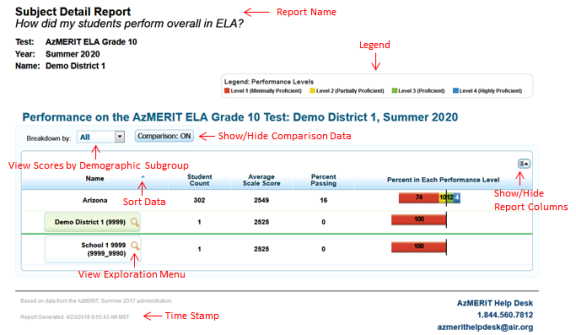
 that appears next to an entity allows you to navigate to different score reports. For information, see Navigating Score Reports with the Exploration Menu.
that appears next to an entity allows you to navigate to different score reports. For information, see Navigating Score Reports with the Exploration Menu.  allows you to choose which columns to display in the report.
allows you to choose which columns to display in the report.