Applying a Preset Template
To speed up the item creation process, you can start by applying one of the available preset templates.
Applying a template overwrites the settings at the top of the Manipulatives tab, the whole of the Script tab, and part of the Rubric section of the Design tab. It does not overwrite anything else.
At the upper-right corner of the Manipulatives tab (Figure 273), click the APPLY TEMPLATE button. In the Alt Preset Template pop-up window that appears (Figure 272), select a template from the dropdown at the upper-right corner. Review the template content and click Apply Template at the lower-right corner.
Figure 272: Alt Preset Template Pop-Up Window
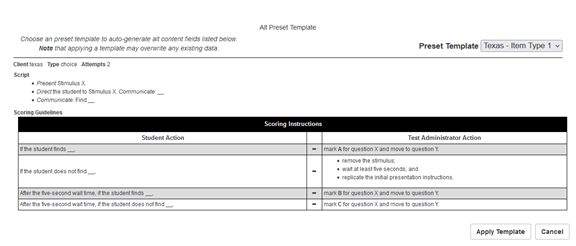
The Alternate Assessment Document Editor window refreshes. To learn how to edit the new content, refer to Creating a Script and Designing an Item.